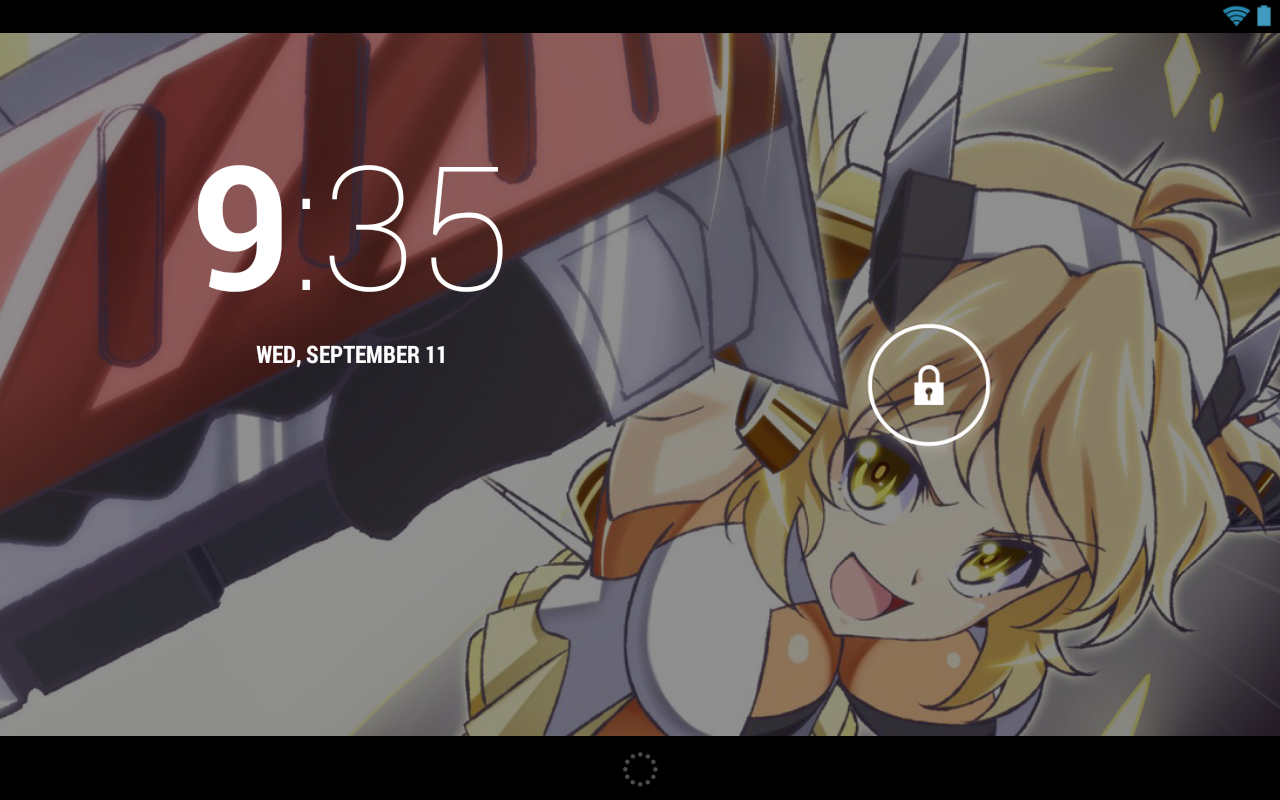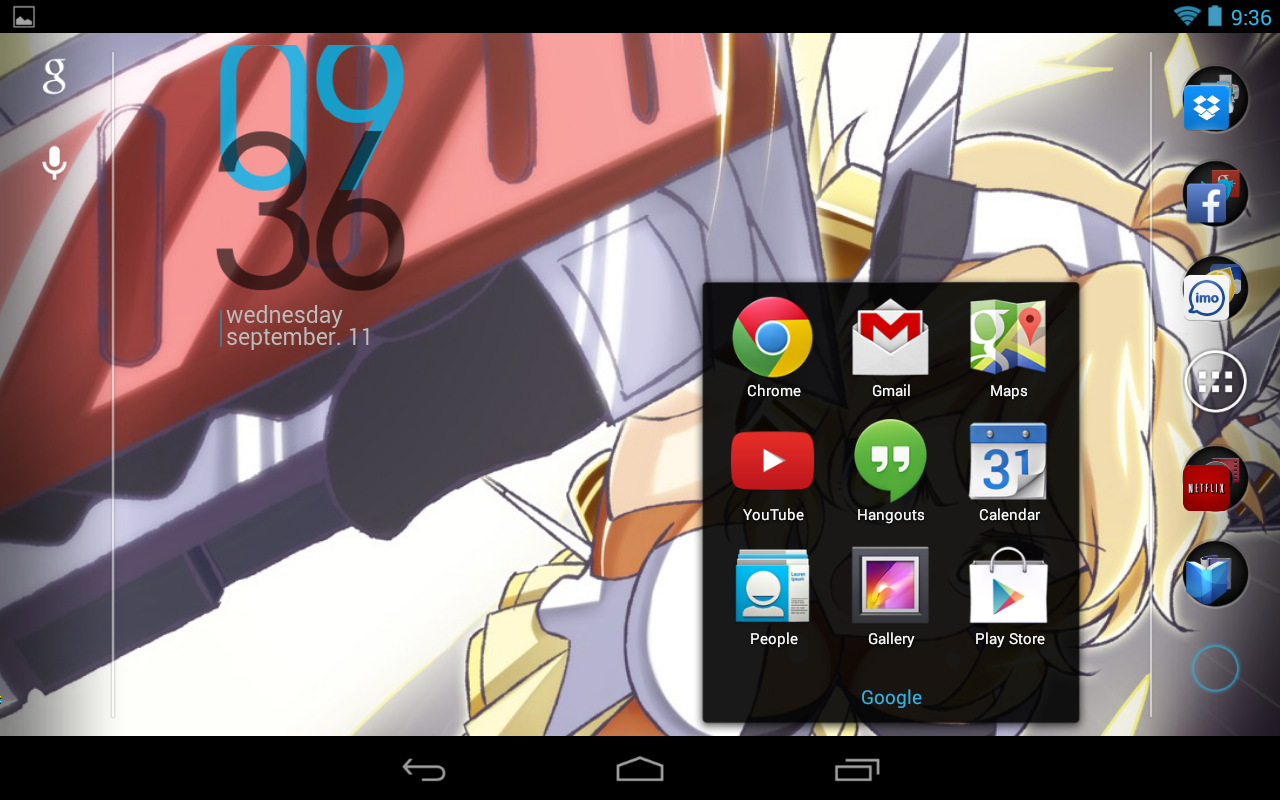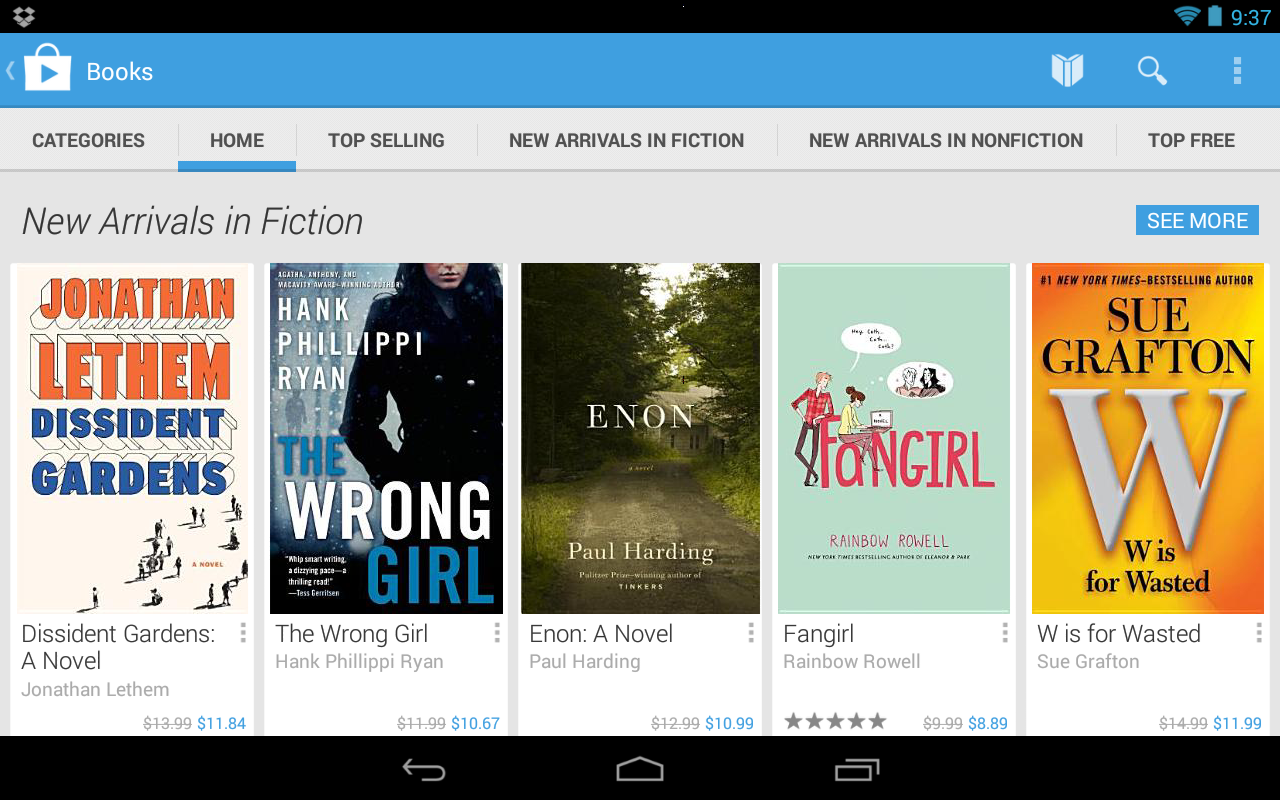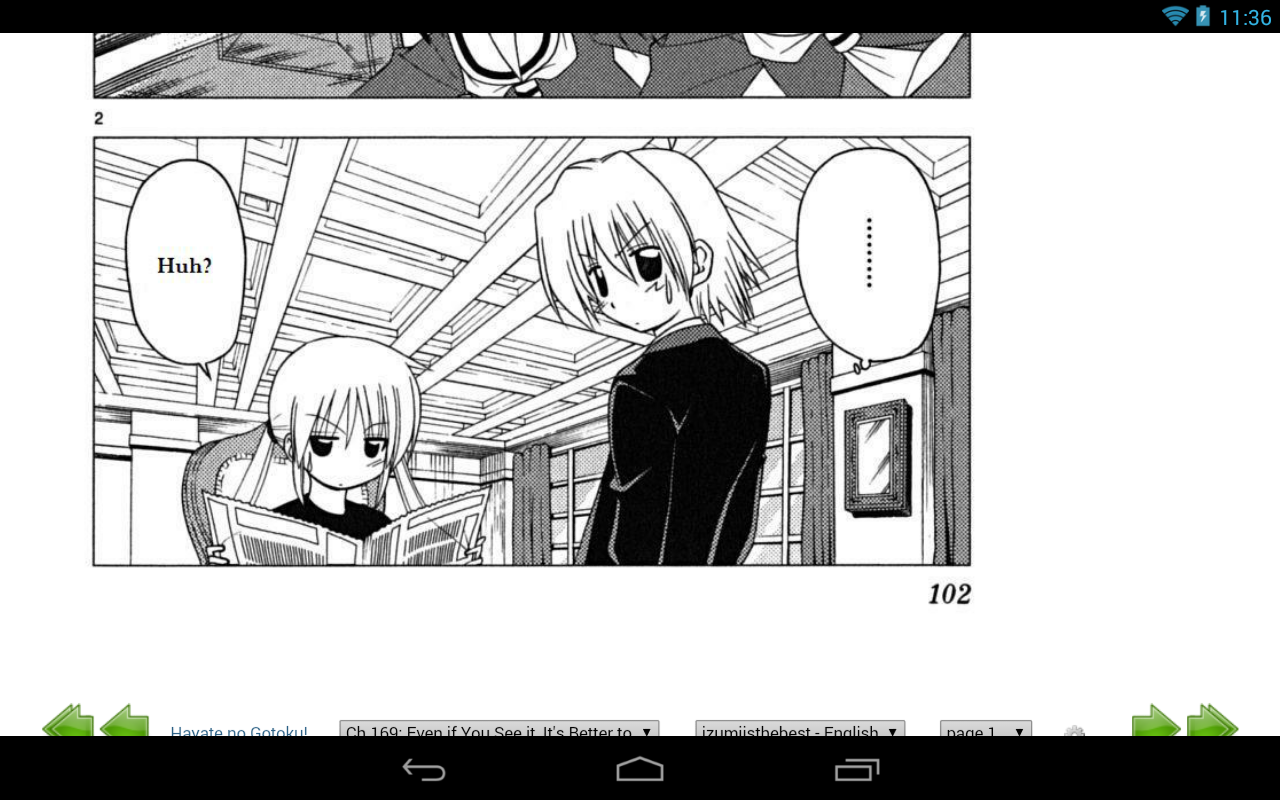My wife, being awesome, bought me a Nexus 7 tablet for my thirtieth birthday this past week. Here is my initial impressions.
When Google announced the Nexus tablet line long ago I had eyed the possibility of picking one up for one real reason, and that was the advertised pure Android experience. Don’t get me wrong, I love the Android platform and have stood by it since inception despite pressure from Applefans and WinMofans, but as one co-worker pointed out today in a big mobile debate, the Android camp has been fractured into Samsung, HTC, Moto, and others who have developed their own UI enhancements on top of the base Android. I’ve been a Samsung Android user since late 2009 with the Moment and went to the S2 after that. My wife on the other hand started with the HTC Hero and went through a couple HTC phones before going to the S3 recently. She was a big proponent of the Sense UI, liking it over Samsung’s TouchWiz UI, but had many problems with HTC hardware. My own experience with Samsung has been fairly pleasant, but when I was on the Moment, I was heavily involved with SDX-Developers and Haxsung custom roms for the handset because after Sprint pretty much gave up on the phone halfway into its life cycle and Froyo came out, I turned to the rom community to keep the phone going until my trade-in. Even now I still use it from time-to-time as an IRC terminal given its physical keyboard. With my S2, I’ve actually stayed with the official rom, albeit rooted, since buying it. I did update from Gingerbread to Ice Cream Sandwich when it was released, but the early bugs with battery life forced me to downgrade until Jelly Bean was available for the S2. Since then, JB has been working on my S2 pretty well. I actually want to investigate if roms or software for the Samsung Galaxy S Player might work on the phone and make it a mini-tablet/MP3 player when I get my next phone.
So the Nexus 7 is Jelly Bean without any modifications, just as Google presents it. I have the first generation model, the 32GB, as they went on sale after the second-gen was released this past summer. It is still a very sleek device though. It’s a very clean, very intuitive interface, with a slight learning curve for someone used to Samsung’s interface. For one, the notification bar is split into two halves, the left for applications and notifications, and the right for settings and system statuses. I’ve found myself flipping one side down intending the other quite often. I’m not sure if there is a setting to unify them, but it just takes a couple seconds to get used to. System startup from taking it out of the package is much like any phone, plug in your Google account information and the system syncs your settings and brings you to the home screen. From there I proceeded to setup the things I’d be using my tablet for, social networking, chat and communications, and books and media. Not having a 3G/4G connection, I often forget that I have to be at home or at work to do anything online.
The launcher is probably something I recall being a thing on some custom launchers before, but it was a welcome sight for this iteration of Android for me. Being able to group apps and shove them all into the quicklaunch bar is great. My phone suffers from having so many icons on the screen because I keep things I use most often on one of three screens including the central home screen. For a tablet, since I don’t need phone-based apps, I kept it very simple, organizing my social networking apps in one bin, media in another, books in another, communications apps in another, and Google apps (Chrome, GMail, etc.) in the last. So the only thing on my home screens are widgets, and really, I probably don’t even need those, I was never one for them much anyway, I just open the apps I need and close them after.
Now for important things people care about.
Usability
If you’re like me, you prefer things simple. Apple users love their devices because they’re made to be simple, the “it just works” mentality. I am a customizer and a hacker, but I also like my things to work when they should. Jelly Bean is Google’s best version of Android in this department. If you’ve stuck around long enough, you know why. Everything about the OS is smooth, from daily operations like opening and closing apps and checking Facebook, to intermediate tasks like games, processing, media, and more. The UI is polished very well to make moving around easy.
Video and Media
The first-gen Nexus 7 comes with a twelve-core Nvidia ULP GeForce graphics processor with 1GB of RAM under the hood. It’s more than enough for daily apps, but what if you want to watch videos, Netflix, or listen to music?

Using MX Player I am playing an episode of Senki Zesshou Symphogear G in 720p in MKV format with subtitles, and hardware rendering. It’s leaps and bounds over my S2, which struggles with anything over 480 or MKV for that matter. The episode plays well, even in heavy action scenes. I’ve tried some other shows on it, and most play well with only some degrees of slowdown if there is a lot going on, usually when rendering subtitles. For Netflix, the playback is pretty much flawless. For music, I have yet to install Poweramp, which is what I use on my phone for MP3’s, but it’s mainly because I doubt I’ll be using it as an MP3 player. It does however handle Digitially Imported well. There is also Google Music, but I don’t use it yet.
Books and E-Reading
One of my other reasons for owning a tablet is books. I own a Sony PRS-600, and while it is great in the sun, it is not in the dark. Adding to the fact that I have to connect it up to the PC to grab new books is sort of old-world in the today of Wifi-connected devices. Google Play has an excellent selection of books to browse, the top titles, and lesser-known titles in-between. I’ve yet to compare the pricing structure to Amazon or BN, but I summarize it’s roughly the same. Play also offers magazine subscriptions and downloads to favorite magazines and publications. I’m not sure I’d buy into that, I wasn’t much of a mag reader, but I might if I am bored one day.
For manga readers using either Batoto or MangaFox, while the latter has apps to use, Batoto renders very well in Chrome and looks great in horizontal view with most standard-size manga. For example, Hayate no Gotoku:
Previously I had used my phone, but the resolution meant I had to zoom and pan a lot. This is much smoother and allows me to keep chewing through this endless cycle of chapters of this long-running series.
Battery and Performance
While I have not put it under a full load yet, I’ve been pretty impressed by its battery life. Not having a mobile signal to always be looking for, this thing will use very little battery in sleep/screen off mode, approximately 1% an hour or more. On, I’ve gone through maybe 10% in two hours or so at low-to-mid brightness. Consider the fact that my S2 has a 1800mAH battery, the Nexus 7 has a 4325mAH battery, a little under three times my phone. In fact, the new Nexus 7 actually has a 3950mAH battery, so first-gen users not concerned about the extra processor and RAM performance will love the extra battery life. Performance wise, I have not hit a wall at all with running multiple programs and tasks in the background while doing other things. With a 1.2 GHz quad-core Nvidia Tegra 3 T30L under-the-hood, it does a great job of keeping up with things so far.
Cost and Competitor Comparison
The three major players in the “mini” tablet race are the Nexus 7, the iPad mini, and the Kindle Fire. Having only hands-on experience with the Kindle Fire and the Nexus 7, I’m leaning on the Nexus 7 for two reasons. One, if you can nab a first-gen N7 for under $200, you are in-line with the non-HD Kindle Fire which is hovering around that price range. Both offer about the same e-reading experience, but I feel the native Android OS on the N7 makes doing other things like social networking, web, and apps much easier versus Amazon locking you into their app store for most of their things. Hardware-wise, the Nexus 7 is doing a much better job for the price, with a faster processing, RAM (depending on gen), and storage space. Neither feature SD card expansion, but that is because both leverage heavily on their cloud services to store data, Amazon Cloud and Google Drive. Apple’s iPad is mostly similar to the Kindle spec-wise, also featuring a dual-core ARM Cortex-A9 and 512MB of RAM, but offers a 64GB model, even with Apple cloud offerings. But of course, being an Apple product, it will cost you double the price of a first-gen Kindle or Nexus 7, and another 100 or so more than a second-gen Kindle or Nexus 7, as much as 529 for the 64GB model. So unless you’re buying for an Apple fan or someone who is vested in iTunes, the Nexus 7 is the best Android-powered experience for the money, in my opinion.
Other Awesome Android Apps That Work Well on the Nexus 7
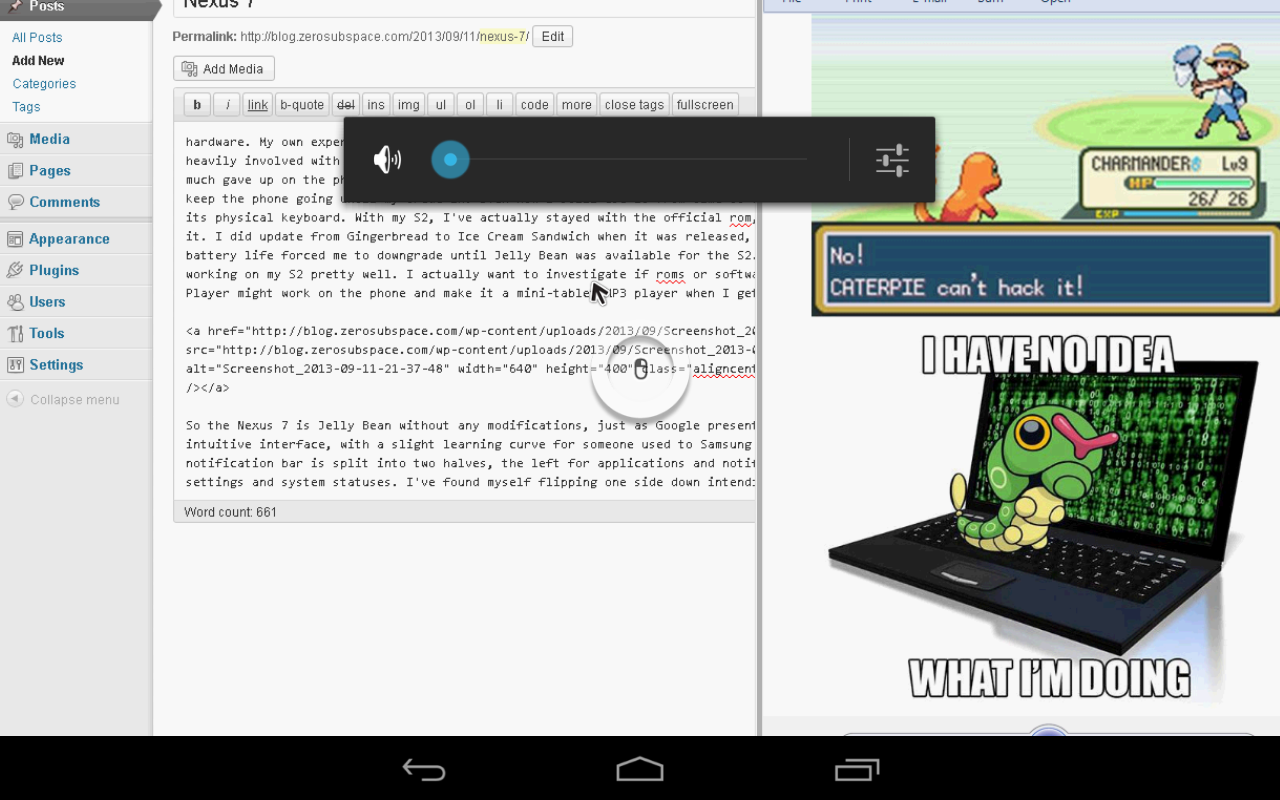
PocketCloud
PocketCloud is an RDP/VNC app by WYSE that allows you to use Windows RDP or platform-independent VNC to connect to a computer or server. The Free Edition only allows for one connection, but the Pro Version allows for as many as you wish, with additional options for resolution and more. What makes it a great remote app is the session control. You can control the session as a touch screen, touching where the mouse would click to get around. Additionally, you can bring up a “mouse pointer” for finer mouse control acts as the mouse rather than moving the local pointer. Pinching and panning the screen will zoom the window and move it around, while on on-screen keyboard can come up for typing in commands or executing queries. I’ve been using it for years on my phone to tap my home computer, but I am thinking of going to the Pro Edition to add more workstations to use it at work with in conjunction with a tablet pen.
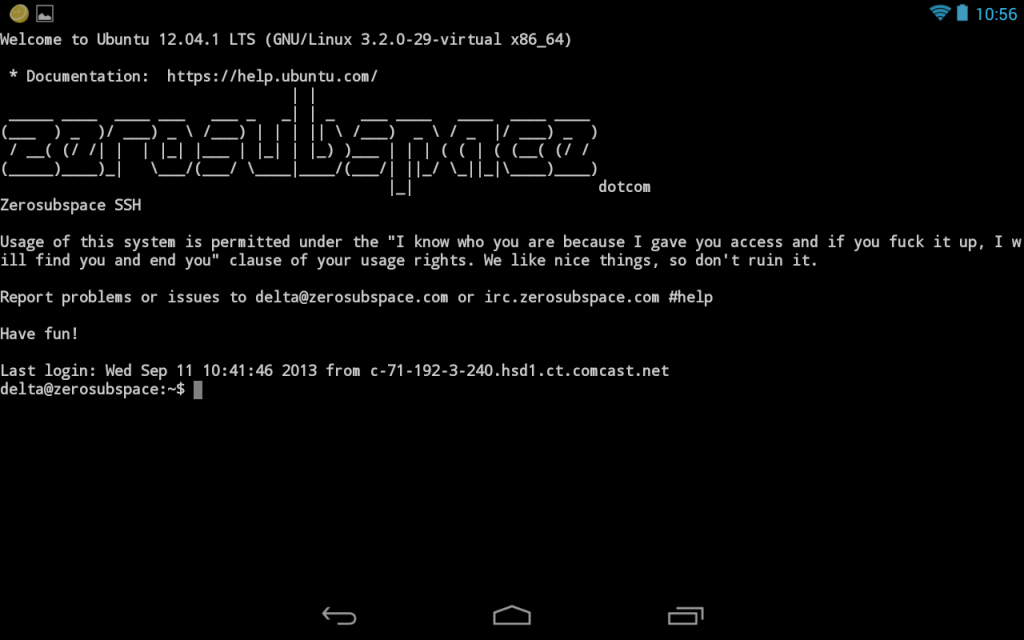
JuiceSSH
SSH users may know ConnectBot well, it’s been around since early Android, but sadly it hasn’t changed much since early Android, and often feels as if it was better designed for hard-keyboard devices. JuiceSSH is a more recently-developed SSH app that plays well with soft-keyboard devices and offers one thing ConnectBot doesn’t, and that is text/font scaling on screen. For blind people like me, this is awesome, I can make the text bigger, and that is important. Another great feature that I actually got the developers to add in a recent build is PgUp/PgDn keys, which were vital to me because I use SSH to enter my IRC screen session sometimes from my mobile. This allows me to scroll up and down in the conversation, since screen ignores conventional console wisdom. It’s a must-have app for anyone who manages Linux servers or VPS web hosting like myself.
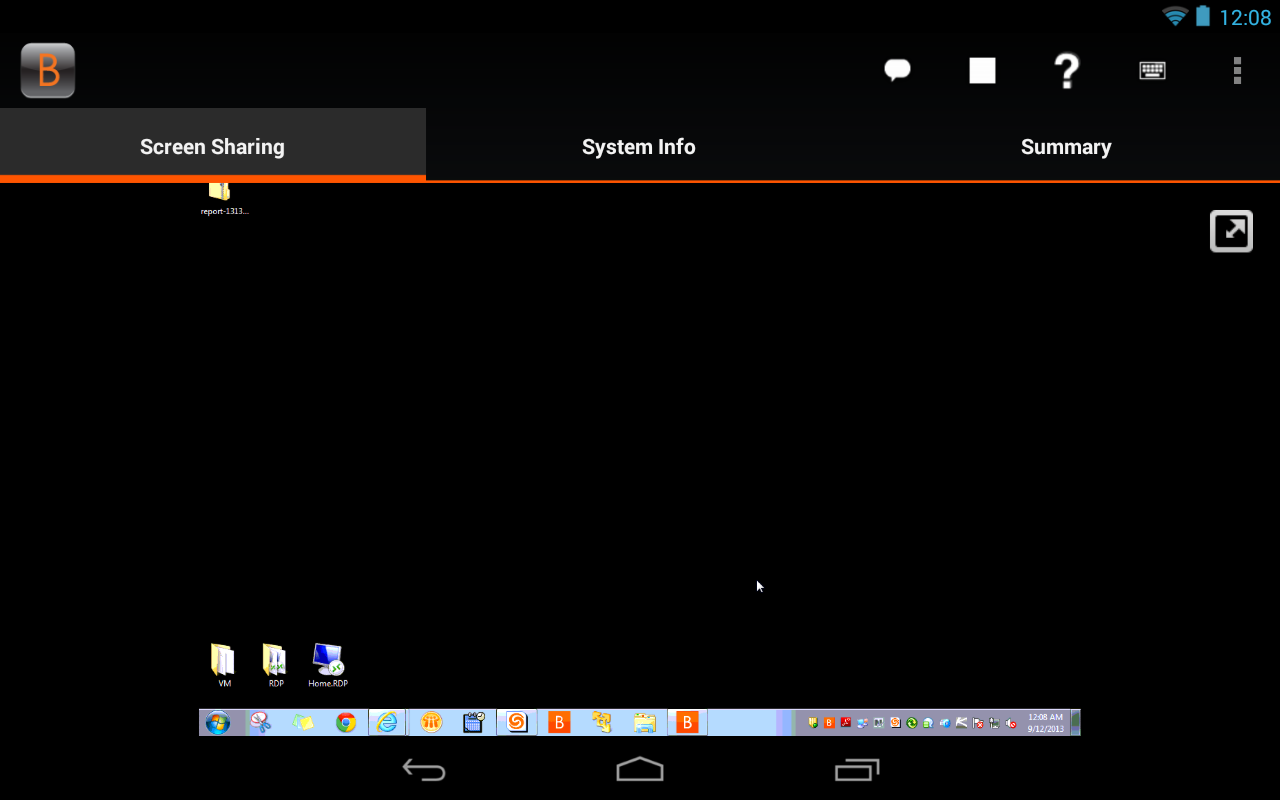
Bomgar Representative Console
If you’re an IT professional or Technical Support Rep that uses Bomgar for remote sessions, they have you covered on Android. Bomgar’s Rep Console allows you to log in to a Bomgar system running Bomgar 12 or later and start sessions, control sessions, jump clients, and more. The remote controls are not as smooth as PocketCloud, as Bomgar prefers to instead control the remote mouse pointer with touch movements instead of direct control of the pointer, making it slightly awkward to use, but once you get the hang of it, you can manipulate things easily. If you add a BT keyboard/mouse to your tablet, you could have a mobile support solution on-the-fly.
There is a lot more I could probably write, but I’ll reserve that for after I use this more and see what I can do with it. Eventually I’d like to open it up to the XDA Developers community offerings and see what customware is out there for the device, but so far, the stock UI has been great. If you’re looking for a good tablet to break into that realm, consider the Nexus.